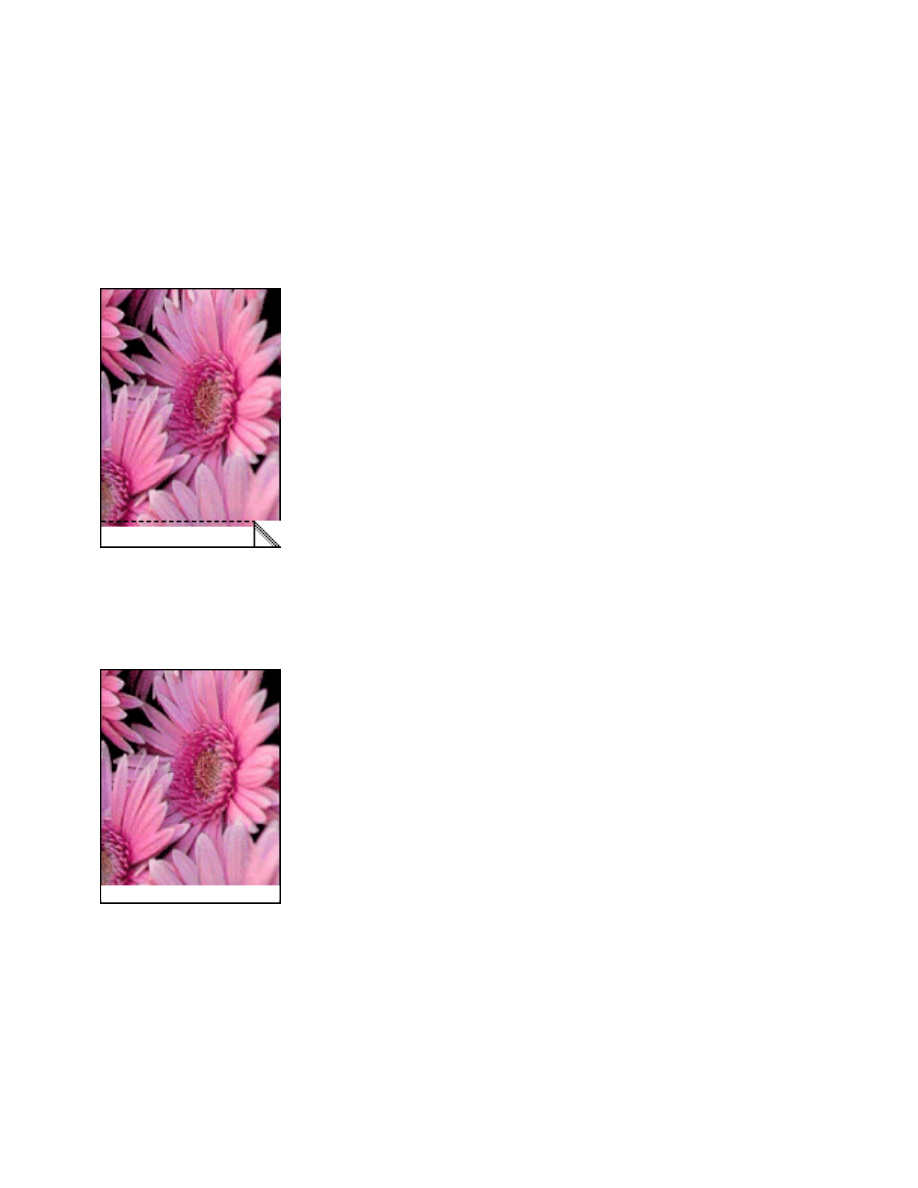
borderless printing
Borderless printing lets you print to the edges of photographs and certain card sizes.
The printer prints borderless photos measuring 4 x 6 inches or less.
When you print on 4 x 6 inch photo paper with tear-off tabs, the printout is
completely borderless after the tear-off strip is removed.
When you print on 4 x 6 inch photo paper without tear-off tabs, A6 cards, and
greeting cards, the printout is borderless on three sides with a border on the bottom.
selecting image size
Open the file in a software application and assign the image size. Ensure that the size
corresponds to the paper size on which you want to print the image.
printing
Follow these steps to print a borderless document:
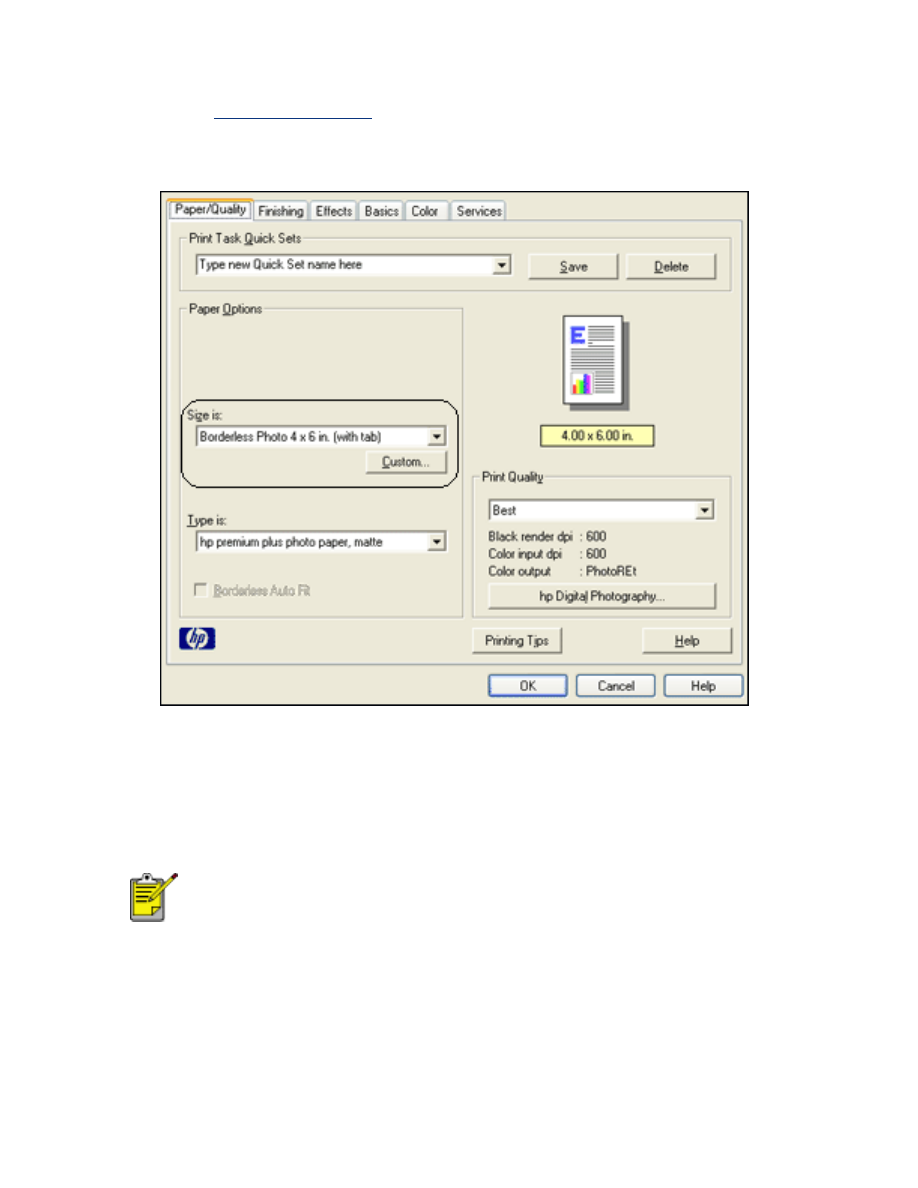
1. Open the file you want to print.
2. Open the
Printer Properties
dialog box.
3. Click the
Paper/Quality
tab.
4. Select one of the borderless paper sizes from the
Size is
drop-down list.
5. Select the appropriate paper type in the
Type is
drop-down list.
6. Click the
Borderless Auto Fit
checkbox to automatically resize the image to
print without a border.
The Borderless Auto Fit option is only available for photo
paper types.
7. Select any other desired print settings, then click
OK
.