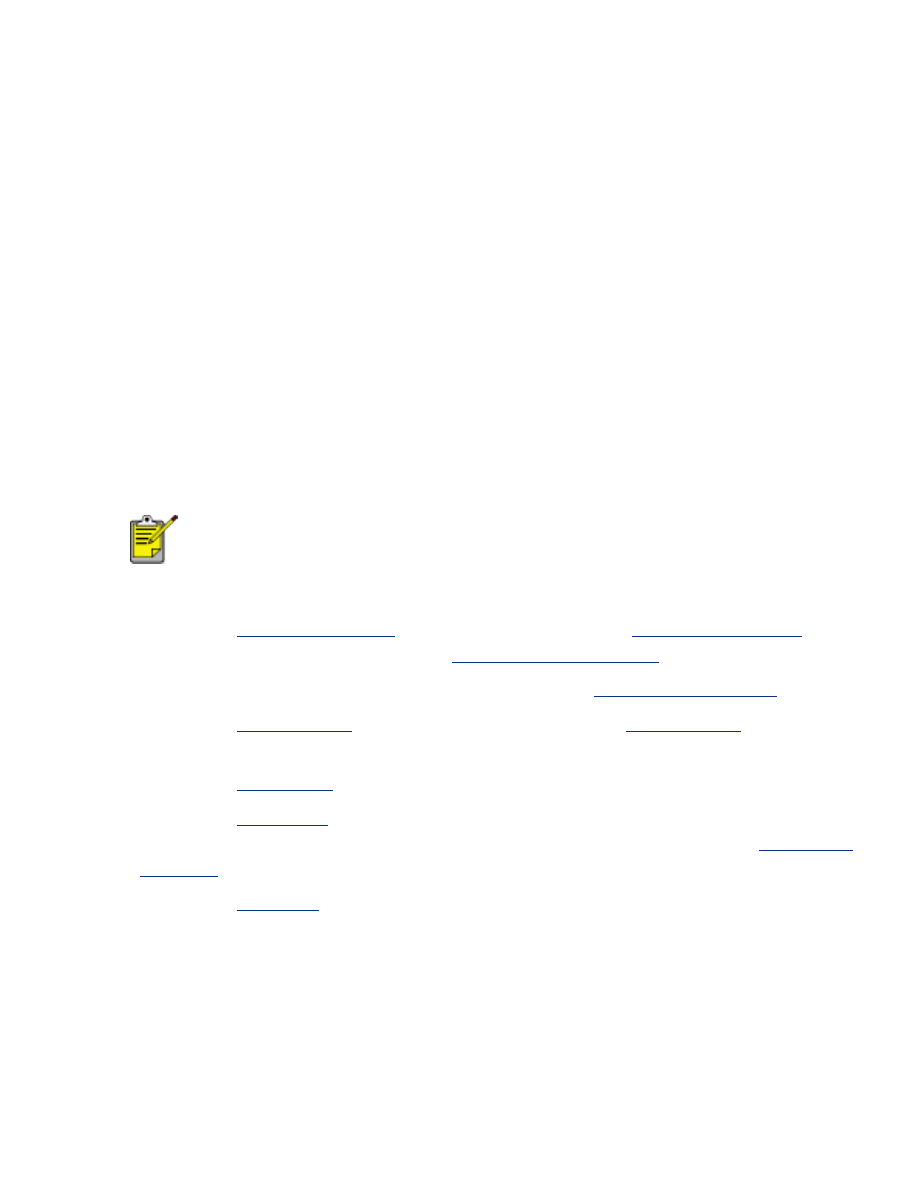
printing a document
basic printing instructions
Follow these steps to print a document:
1. Open the file you want to print.
2. Click
File
>
.
3. Click
OK
to print with the printer's default print settings.
setting printing options
Follow these steps to change printing options:
1. Open the file you want to print.
2. Click
File
>
, then select
Properties
.
The
Printer Properties
dialog box appears.
The path to the
Printer Properties
dialog box may vary
depending on the software program.
3. Specify the print settings shown below:
❍
Select the
Paper/Quality tab
to choose paper options,
borderless printing
,
and print quality, or to access the
HP digital photography
options.
❍
If you want to use preset print settings, choose a
Print Task Quick Set
.
❍
Select the
Finishing tab
to choose document options,
print posters
, or rotate
the printed image by 180 degrees.
❍
Select the
Effects tab
to choose resizing options.
❍
Select the
Basics tab
to choose orientation and page order options, specify
the number of copies printed, enable
Show Print Preview
, or access
Advanced
Features
.
❍
Select the
Color tab
to choose color options and color attributes.
4. Click
OK
, then follow the application's instructions to print the document.